Photon LinkedIn Template
1. Use this LinkedIn Cover Image
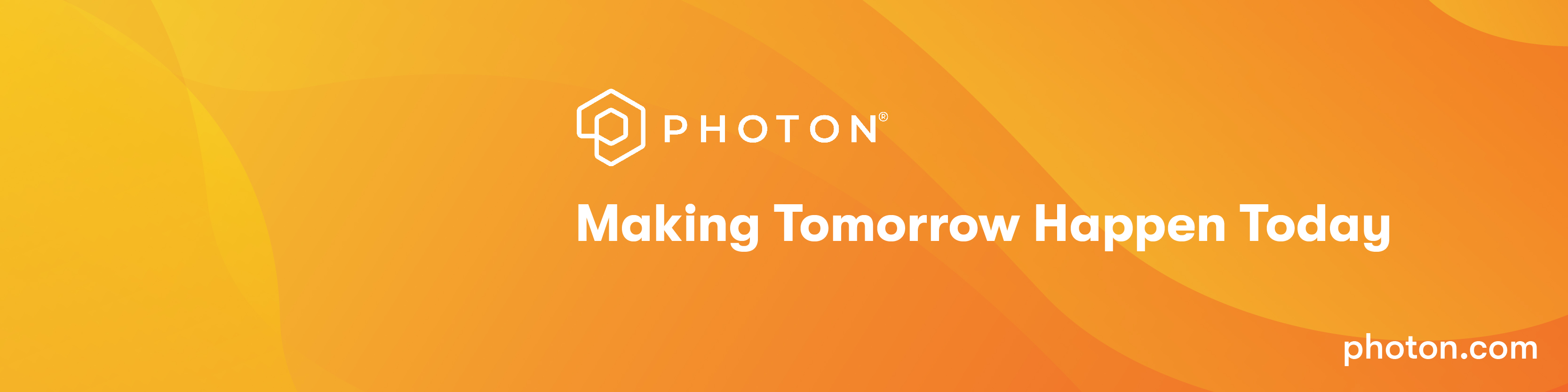
- Right click on the above image and “Save As” in your system
- Open your LinkedIn profile
- Click the “Me” icon at the top of your LinkedIn homepage
- Click View profile
- Click the Pencil icon on the upper right corner of your introduction section
- Click "Change Photo" to upload photo and then click open
- Apply to save
The photo will upload automatically.
Video guide to update your Linkedin cover
2. How to change your LinkedIn Headline
Use this format <<Designation>> at Photon for your LinkedIn Headline
Video guide to change your LinkedIn headline
3. Insert the copy mentioned below in the 'Description' field
Photon’s mission is to help our clients embrace the power of digital technology. We are the digital transformation partner of choice for leading Global 500 companies. We offer an integrated approach combining Strategy Consulting, Creative Design, and Technology at scale. Please visit www.photon.com to learn more about us.
Video guide to add Photon description in your LinkedIn experience
4. How to update your LinkedIn profile picture
Here are the steps to update your LinkedIn profile picture.
- Open your LinkedIn profile
- Click the "Me" icon at the top of your LinkedIn homepage
- Click View profile
- Click the circle on the left section of your profile
- Click on the camera icon inside the circle
- Click upload and select the image from your laptop
- Select the privacy setting
- Click on 'Save'
5. How to verify your email to access "My Company" tab on LinkedIn
Here are the steps to verify your email on LinkedIn to access the 'My Company' tab:
- Log in to your LinkedIn profile
- Search for Photon and navigate to the company page
- Click the "My Company" button next to the "Home" button
- Click on the "Verify my email address" button
- Enter your Photon email address and click submit
- Check your Photon email inbox for a security code
- Copy the code and paste it into the box on the LinkedIn tab
- Click 'Confirm'
6. How to announce your new job(role) with photon card
Use this LinkedIn Card below

Here are the steps to use the Photon card
- Right-click on the above image and "Save As" in your system
- Open your LinkedIn profile
- Click on the start a post field
- Click on the 'Celebrate an occasion' icon
- Choose the 'New position' option
- Click on the 'Add a photo' option and upload Photon Card
- Click on 'Next' and 'Post'
Video guide to update your LinkedIn new joining status